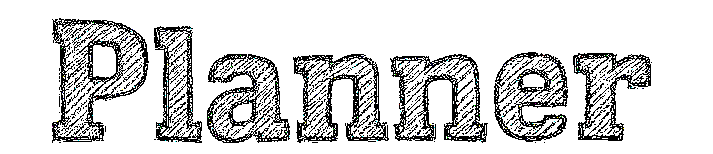In Primavera P6, after finish creating the schedule, you may need to assign resource to activity to make the resource plan.
This post will show you how to do it.
使用Primavera P6编制好进度计划后,通常需要为作业分配资源,并且制定资源使用计划,本帖将告诉你如何使用P6快捷的实现资源使用计划的制定。
Let say you have a schedule like in below picture:
就好比你有一个像下图一样的进度计划:

To assign resource, first you need to create one. Go to menu Enterprise -> Resource.
Click on Plus icon to create a new resource.
想要为作业任务分配资源,首先需要在企业资源库中指定可用资源,在菜单 企业->资源 页面中,点击新增按钮指定企业可用资源(也可以鼠标邮件点击->插入)

In P6, we can define three types of resources i.e. Labor, Non-Labor and Material. The diferent resource shall be defined with diferent unit. Go to menu Admin -> Admin Categories to define a unit. Go to Units of Measure tab and click Add to create a new Unit
在P6中,支持人工,材料,非人工三种资源类型的定义。每种资源都有其专门的计量单位,资源计量单位的定义在菜单 管理员->管理类别下,进入计量单位选项卡中增加一个新的计量单位
After finish creating resource, Go back to Activities window (Go to menu Project -> Activities)Select activity, Go to Resource tab, click on Add Resource:
在为企业增加完可用资源后,进入作业窗口,在作业详情表中的资源选项卡中为选中的作业任务分配资源:
1535612241-125204-how-to-assign-resource-resource-loading-make-resource-plan-in-primavera-p6-5.png
Click on Display -> Filter By -> All Active Resource to see your resource
点击资源分配窗口中 显示->过滤依据->所有资源 来查看项目的可用资源的资源:

Select the resources you want to assign and click Assign button:
点击选择你希望分配的资源后点击分配按钮:

In Budget column, enter the correct quantity:
在数量这一列,输入所分配资源的数量:

By default, when you assign resource to activity, the unit will be distributed linearly. For example: assign 80 m3 to 10 days activity, each day will take 08 m3.
默认情况下,当你为作业任务分类了资源后,资源自动按照作业的持续时间进行均分(线性分配资源),例如,80立方米的资源 分配给持续10天的作业,该项资源每天消耗 8立方米。
In case you don’t want distribute resource linearly, you can show the resource curve column. Right click in Resource tab, click Customize Resource Columns:
如果你不想让资源按照线性分配,你可以自定义资源栏位,显示资源曲线列。右键点击资源选项卡,点击自定义资源栏位:

Show the Curve column.
添加显示曲线列。

Click on the Curve column and select Back Loaded for example.
点击资源的曲线列,会有很多曲线可供选择,本例中选区 Back Loaded曲线。

Now we can see the resource is distributed more at the end period of activity:
现在,资源将会按照我们选择曲线分配给某项作业

Go to menu Project -> Resource Assignments. We can make the layout look like below picture:
在项目->资源分类下,我们可以让界面按照如下样式显示:

(You can download the Primavera layout here)
你也可以下载这个已经设置好的布局文件
Now we can easily see the Quantity Plan:
现在我们能够清楚的看到资源用量计划:


原创文章,作者:安迪,如若转载,请注明出处:https://planner.cn/archives/1809201809.html